Public URL
Your Public URL is your web address, and how your visitors will find you on the internet. By default, when you create a new band profile, your URL is generated automatically based on your band name. Note that because it is inherently linked to your band name, it cannot be changed once entered without opening a support ticket.
The format is this > https://mybandbreeze.com/portfolios/your-band-name
For instance, if your band name is Fantastical, your public URL is:
https://www.mybandbreeze.com/portfolios/fantastical
If your band name consists of multiple words, spaces are represented in the URL as dashes. For instance, if your band name is The Blues Penguins, your public URL is:
https://www.mybandbreeze.com/portfolios/the-blues-penguins
Share this link to send visitors to your band landing page!
Custom Domain
If on the Rock Star subscription tier, you can link your public profile to a custom domain name. For instance, if you've registered the domain name thebluespenguins.com, you can provision this as your main web address as an alternative to your auto-generated public link. Note that you must already own the domain you wish to use. If you don't yet own a domain, register one at https://domain.com or with any registrar.
To do this, enter your custom domain name in the Public URL section of your dashboard, as shown here: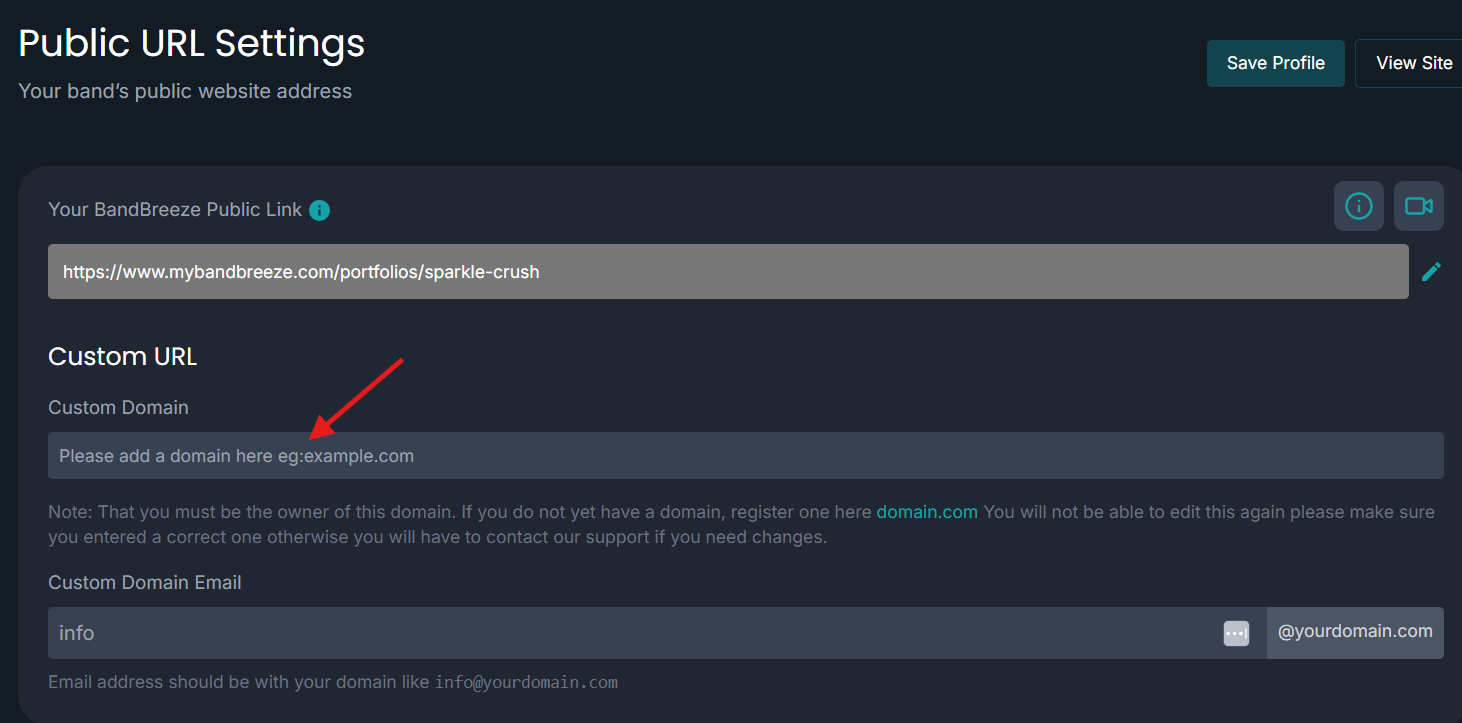
Important! ONLY add the domain name and extension, i.e., thebluespenguins.com. Do not add http:// or www, as this is already added automatically.
Custom Domain Email
If you'd like an email address for your custom domain, enter the desired name in the Custom Domain Email field. Enter ONLY the part of your desired email address before the @. For instance, if your desired email address is info@thebluespenguins.com, simply enter "info." You cannot add a custom domain email address until you've first added a custom domain.
Once finished, save your profile to apply the changes. BAND BREEZE support staff will now get to work setting up your custom domain (and email if added). However, there's still one additional step you must take before your domain name will resolve to your band profile. You must change your nameservers, likely the default as assigned by your registrar, to point to our nameservers. How you do this is dependent on your hosting company, but it's typically a very quick and straight-forward process. Here's how.
Changing Your Domain Nameservers.
Log into your domain registrar account and find the option to use custom nameservers. If you can't find where or how to do this, contact your registrar for assistance. We've included some instructional links below for a few common registrars. Once in your registrar account, change your nameservers to the following:
Nameserver 1:
ns1.inmotionhosting.com
Nameserver 2:
ns2.inmotionhosting.com
If you need assistance with this part, don't worry. We've got you covered. Note that we will automatically create all of the necessary DNS entries, create your SSL certificate, and configure your free domain email account.
DNS changes (like nameservers) are typically fairly fast, but because these changes propagate across a network of tens of thousands of nameservers across the internet, it can take as long as 48 hours. This almost never happens, but if you keep checking and your domain URL is not resolving to your band profile, wait a bit longer and try again. If it still doesn't work after 48 hours, open a support ticket and we'll help get it resolved.
Important! If using any type of custom DNS records, do not change your nameservers! Doing so will break any associated services that utilize DNS entries. If you don't know what DNS records are, you probably don't have to worry about it. If not sure, please ask before making any changes. Contact us at domain-help@bandbreeze.com
Nameserver Instructions for some popular registrars:
Godaddy:
https://www.godaddy.com/help/edit-my-domain-nameservers-664
Domain.com
https://www.domain.com/help/article/domain-management-how-to-update-nameservers
Bluehost
https://www.bluehost.com/help/article/use-custom-name-servers
Namecheap
https://www.namecheap.com/support/knowledgebase/article.aspx/767/10/how-to-change-dns-for-a-domain/
Hostgator
https://www.hostgator.com/help/article/how-do-i-change-my-dns-or-name-servers
Dreamhost
https://help.dreamhost.com/hc/en-us/articles/360038897151-Changing-your-nameservers-at-DreamHost
---------------------------------------
Need guidance? Let us know who your domain registrar is and we'll help identify the steps you need to take. Contact us at domain-help@bandbreeze.com
